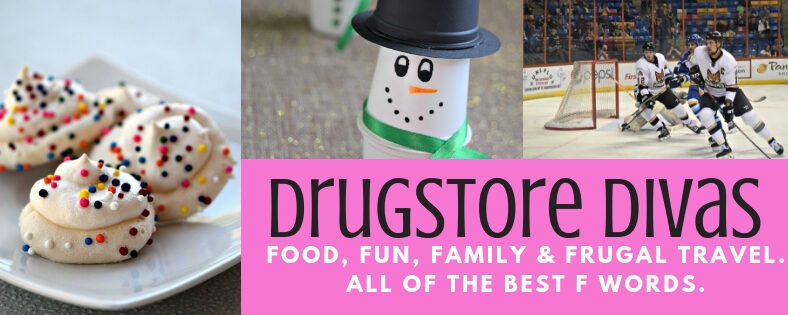I was picking up a rental car recently, and I wrote the directions down on a piece of paper. I told this to someone after, and their response was, “Why didn’t you just use the GPS on your phone?” I’m cheap and I didn’t want to waste my data, I said. But actually, Pete has come up with an amazing trick to use the GPS on your phone without using data.
I was picking up a rental car recently, and I wrote the directions down on a piece of paper. I told this to someone after, and their response was, “Why didn’t you just use the GPS on your phone?” I’m cheap and I didn’t want to waste my data, I said. But actually, Pete has come up with an amazing trick to use the GPS on your phone without using data.
Seriously.
It’s the craziest thing and such a good trick, especially for times like when we went to Hilton Head and didn’t have the GPS with us.
How To Use The GPS On Your Phone Without Using Data
So, it’s actually really simple.
Open the maps app on your phone. Put in the address of where you’re going and load the directions.
Turn your phone on airplane mode.
That’s it.
Your directions will still be accessible when your phone is on airplane mode, just like how a non-phone GPS is able to work without being connected to the Internet.
If you have an old phone that isn’t hooked up to a plan, you should still be able to use the phone as a GPS in your car. Now, all you need is a phone holder for your car and you are good to go.
Did you know this trick about how to use the GPS on your phone without using data?